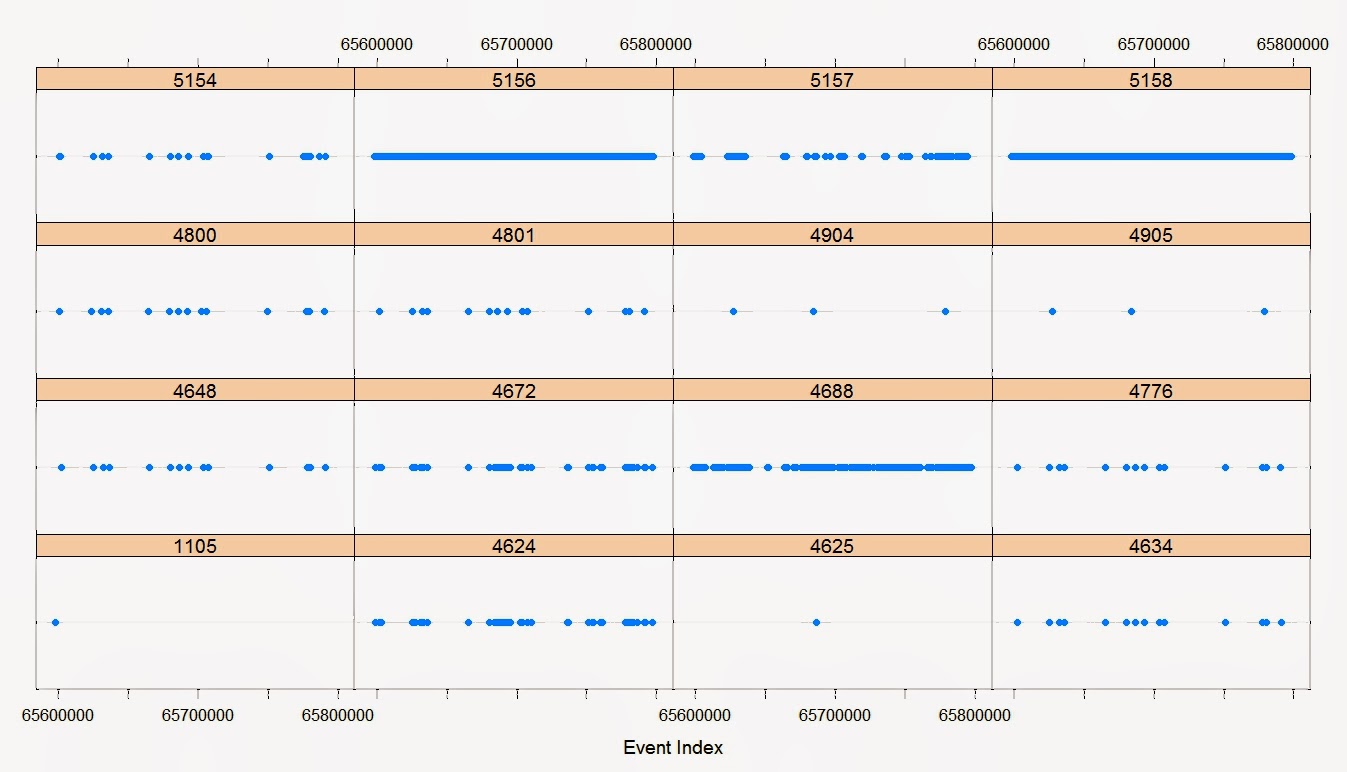Updated some 1/11/2020 -RMF
So this piece will begin a discussion about grokking Windows Security Event Logs inside rdata.table and Postgres. Use auditpol to set up kernel logging. We recall that to convert your EVTX archived security logs to CSV we need a Powershell function as below:
# Powershell Memory and CPU intensive
Function Convert-Logs3 {
[cmdletbinding()]
Param(
$filelist=$NULL
)
$filelist | foreach-object {
#Note that I am only getting four columns of data
Get-WinEvent -Path "$PSItem"| Select RecordID,ID,TimeCreated, Message | export-csv -notypeinformation -path $(write "$PSItem.csv");
[System.gc]::collect();
}
}
Convert-Logs3 "Archive-Security-2019-12-23-04-25-01-062.evtx"
#R
library(data.table)
d <- fread("Archive-Security-2019-12-23-04-25-01-062.evtx.csv")
h <- gsub('\n\t',' ',d$Message,fixed=TRUE)
h <- gsub('\n\n',' ',h,fixed=TRUE)
h <- gsub('\t\t',' ',h,fixed=TRUE)
h <- gsub('\n',' ',h,fixed=TRUE)
h <- gsub('\t',' ',h,fixed=TRUE)
h <- gsub('%%','',h,fixed=TRUE)
h <- gsub('\r','',h,fixed=TRUE)
h <- gsub('\r \r','',h,fixed=TRUE)
d$Message <- h
This produces row headings with data types:
names(d)
[1] "RecordId" "Id" "TimeCreated" "Message"
d[,sapply(.SD,class)]
RecordId Id TimeCreated Message
"integer" "integer" "character" "character"
# where you can use sample rdata.table queries like this:
d[,.N,.(Id,Message=substr(Message,0,100))][order(-N)]
d[Id == 4688,.(Id,TimeCreated,Message=substr(Message,275,375))]
d[Id == 4672 & !duplicated(substr(TimeCreated,0,11)),
.(Id,TimeCreated,Date=substr(TimeCreated,0,11),Message=substr(Message,400,500))]
d[Id == 4624 & grepl("S-1-0-0",Message),.(Id,Message=substr(Message,200,400))]
d[Id == 4907,.(Id,TimeCreated,paste0(substr(Message,0,50),substr(Message,250,375)))]
There is probably much more you can do with Security.evtx files with mlr3 or rdata.table
# and then...I write out the file to be imported into Postgres:
write-csv(d, "Archive-Security-2019-12-23-04-25-01-062.csv")
Network Security
Historic blog. No longer active. See Also http://horizontal-logic.blogspot.com for more Powershell code. AS of 2/27/2014 all Scripts are PS 4.0.
Sunday, March 16, 2014
Thursday, February 27, 2014
Avoiding XPath : Part V
(under construction; updated 4/16/2014)
Working with such large files in R has proved to be a real challenge for 4 GB RAM. I am studying various methods to overcome some of the challeges, but also am considering just working in Postgres or RPostgresSQL.
Once EVTX logs are in CSV format, R has the potential to parse them effectively, although I believe I am one tricky use of 'reshape' from doing this in the script below.
Working with such large files in R has proved to be a real challenge for 4 GB RAM. I am studying various methods to overcome some of the challeges, but also am considering just working in Postgres or RPostgresSQL.
Once EVTX logs are in CSV format, R has the potential to parse them effectively, although I believe I am one tricky use of 'reshape' from doing this in the script below.
Avoiding XPath: Part IV
Full source of my unpolished cruft is far below. If you are going to pull fields out of the Message in Windows Event log without Xpath or XML, how are you going to do it in Powershell 4.0? I will remind you of what the Message field looks like:
Message : The Windows Filtering Platform has permitted a connection.
Application Information:
Process ID: 3116
Application Name: \device\harddiskvolume3\users\rferrisx\appdata\local\chromium\application\chrome.exe
Network Information:
Direction: Outbound
Source Address: 192.168.0.11
Source Port: 2094
Destination Address: 8.247.65.200
Destination Port: 80
Protocol: 6
Filter Information:
Filter Run-Time ID: 211332
Layer Name: Connect
Layer Run-Time ID: 48
So I can get to these fields with 'properties':
Message : The Windows Filtering Platform has permitted a connection.
Application Information:
Process ID: 3116
Application Name: \device\harddiskvolume3\users\rferrisx\appdata\local\chromium\application\chrome.exe
Network Information:
Direction: Outbound
Source Address: 192.168.0.11
Source Port: 2094
Destination Address: 8.247.65.200
Destination Port: 80
Protocol: 6
Filter Information:
Filter Run-Time ID: 211332
Layer Name: Connect
Layer Run-Time ID: 48
So I can get to these fields with 'properties':
Wednesday, February 12, 2014
Avoiding XPath : Part III
(under construction)
 |
| Time sequenced lattice chart of 417,834 Windows Security log entries. |
This cruft is similar to my post Avoiding XPath : Part II. However, here I am (laboriously) converting EVTX to CSV with Powershell 3.0. The files are sizeable, taking about an hour to convert to CSV. The charts take a non-negligible amount of time to load on my i5 4GB laptop.
Saturday, February 8, 2014
Avoiding XPath : Part II
(under construction)
There are a number of issues in understanding Windows security event logging (Auditing). Every 2 - 8 weeks I collect a 614MB Security archive with just my laptop and the audit categories below. Visualizing and manipulating this data effectively... Here are some solutions using Powershell with R 3.01.
Avoiding XPath: Part I
Typically a Security Event Log entry contains a Message entry that is resistant to anything but an XPath query:
Index : 65597968
TimeGenerated : 1/29/2014 1:32:01 PM
EventID : 5158
Message : The Windows Filtering Platform has permitted a bind to a local port.
Application Information:
Process ID: 200
Application Name: \device\harddiskvolume3\program files (x86)\google\chrome\application\chrome.exe
Network Information:
Source Address: ::
Source Port: 49837
Protocol: 17
Filter Information:
Filter Run-Time ID: 0
Layer Name: %%14608
Layer Run-Time ID: 38
We can shelve the XPath query by using a combination of Powershell and R to dump the Message field to a single line text entry in a CSV. Using .NET interfaces to dump the first 1000 Security log entries:
Index : 65597968
TimeGenerated : 1/29/2014 1:32:01 PM
EventID : 5158
Message : The Windows Filtering Platform has permitted a bind to a local port.
Application Information:
Process ID: 200
Application Name: \device\harddiskvolume3\program files (x86)\google\chrome\application\chrome.exe
Network Information:
Source Address: ::
Source Port: 49837
Protocol: 17
Filter Information:
Filter Run-Time ID: 0
Layer Name: %%14608
Layer Run-Time ID: 38
We can shelve the XPath query by using a combination of Powershell and R to dump the Message field to a single line text entry in a CSV. Using .NET interfaces to dump the first 1000 Security log entries:
Thursday, September 19, 2013
"Powershell Semantics" : The Book
Readers:
I am writing a book on Powershell. I am placing the alpha version of the book online since there is no telling when I will have the whole book written and also since this gives readers a chance to comment. If you use my material and feel the need to compensate me for such; a donation button is available on this blog.
Thanks,
Ryan M. Ferris
I am writing a book on Powershell. I am placing the alpha version of the book online since there is no telling when I will have the whole book written and also since this gives readers a chance to comment. If you use my material and feel the need to compensate me for such; a donation button is available on this blog.
Thanks,
Ryan M. Ferris
- As of 09/17/2013, the Introduction is available
Sunday, September 1, 2013
.NET Ping and RTT object collection
[This example is code from a book I am writing to be titled "Powershell: Logic, Syntax, and Semantics". All rights for the code below are reserved.] The code below uses .NET as the basis for a ping by name or IP function. RTT statistics are returned as objects.
# Uncomment two lines below to expose Methods and Properties:
# ([System.Net.NetworkInformation.Ping]).DeclaredMethods.Name
# ([System.Net.NetworkInformation.PingOptions]).DeclaredProperties.Name
$ping = new-object System.Net.NetworkInformation.Ping
$pingoptions = new-object System.Net.NetworkInformation.PingOptions
$pingoptions.ttl=255
$pingoptions.dontfragment=$false
function pingstring($x,$y) {$i=0;$count=$y; do {$ping.Send("$x");$i++} while($i -lt $count)}
[array[]]$hosts="nyt.com","latimes.com","sfgate.com","wapo.com"
Function Ping-Collection ($hosts, $PingCount) {
foreach ($i in $hosts) {
$host_stats = $i | foreach-object {pingstring $psitem $PingCount }
New-Object psobject -property @{
Host = [STRING]$i
IPAddresses=($host_stats.get_Address()).IPAddressToString
RTTs = $host_stats.roundtriptime
RTT_Count = [FLOAT]($host_stats | Measure-object -property roundtriptime).count
RTT_Sum = [FLOAT]($host_stats | Measure-object -property roundtriptime -sum).sum
RTT_Average = [FLOAT]($host_stats | Measure-object -property roundtriptime -average).average
} | Select @{Name="IPAddress";Expression={$_.IPAddresses | get-unique}},Host,RTTs,RTT_Count,RTT_Sum,RTT_Average
}
}
#[Result as show below]
PS C:\ps1> Ping-Collection $hosts 12 | ft -auto
IPAddress Host RTTs RTT_Count RTT_Sum RTT_Average
--------- ---- ---- --------- ------- -----------
170.149.172.130 nyt.com {18, 19, 20, 20...} 12 241 20.08333
163.192.187.17 latimes.com {79, 71, 86, 73...} 12 884 73.66666
174.143.228.153 sfgate.com {58, 58, 57, 56...} 12 695 57.91667
208.185.109.113 wapo.com {90, 91, 93, 91...} 12 1103 91.91666
For a class C subnet range of IP Addresses of 10 pings of default packet size (255 addresses * 10 RTT * 32 bytes) :
$hosts = foreach($i in (1..255)) {[IPAddress]"23.1.1.$i"}
PS C:\> measure-command {$PingCollection=Ping-Collection $hosts 10}
Days : 0
Hours : 0
Minutes : 7
Seconds : 15
Milliseconds : 619
Ticks : 4356193908
TotalDays : 0.00504189109722222
TotalHours : 0.121005386333333
TotalMinutes : 7.26032318
TotalSeconds : 435.6193908
TotalMilliseconds : 435619.3908
PS C:\> $PingCollection.count
255
PS C:\> $PingCollection.count | sort RTT_Average | ft -auto | more
255
PS C:\> $PingCollection | sort RTT_Average | ft -auto | more
IPAddress Host RTTs RTT_Count RTT_Sum RTT_Average
--------- ---- ---- --------- ------- -----------
23.1.1.255 {0, 0, 0, 0...} 10 0 0
23.1.1.1 {0, 0, 0, 0...} 10 0 0
23.1.1.5 23.1.1.5 {99, 98, 99, 100...} 10 1084 108.4
23.1.1.137 23.1.1.137 {129, 115, 124, 117...} 10 1097 109.7
23.1.1.40 23.1.1.40 {110, 136, 106, 106...} 10 1125 112.5
23.1.1.198 23.1.1.198 {111, 106, 121, 109...} 10 1131 113.1
23.1.1.27 23.1.1.27 {117, 107, 132, 108...} 10 1132 113.2
23.1.1.33 23.1.1.33 {106, 142, 110, 108...} 10 1137 113.7
23.1.1.251 23.1.1.251 {107, 119, 113, 111...} 10 1138 113.8
23.1.1.41 23.1.1.41 {133, 106, 102, 101...} 10 1146 114.6
23.1.1.178 23.1.1.178 {111, 110, 119, 134...} 10 1147 114.7
....
# Uncomment two lines below to expose Methods and Properties:
# ([System.Net.NetworkInformation.Ping]).DeclaredMethods.Name
# ([System.Net.NetworkInformation.PingOptions]).DeclaredProperties.Name
$ping = new-object System.Net.NetworkInformation.Ping
$pingoptions = new-object System.Net.NetworkInformation.PingOptions
$pingoptions.ttl=255
$pingoptions.dontfragment=$false
function pingstring($x,$y) {$i=0;$count=$y; do {$ping.Send("$x");$i++} while($i -lt $count)}
[array[]]$hosts="nyt.com","latimes.com","sfgate.com","wapo.com"
Function Ping-Collection ($hosts, $PingCount) {
foreach ($i in $hosts) {
$host_stats = $i | foreach-object {pingstring $psitem $PingCount }
New-Object psobject -property @{
Host = [STRING]$i
IPAddresses=($host_stats.get_Address()).IPAddressToString
RTTs = $host_stats.roundtriptime
RTT_Count = [FLOAT]($host_stats | Measure-object -property roundtriptime).count
RTT_Sum = [FLOAT]($host_stats | Measure-object -property roundtriptime -sum).sum
RTT_Average = [FLOAT]($host_stats | Measure-object -property roundtriptime -average).average
} | Select @{Name="IPAddress";Expression={$_.IPAddresses | get-unique}},Host,RTTs,RTT_Count,RTT_Sum,RTT_Average
}
}
#[Result as show below]
PS C:\ps1> Ping-Collection $hosts 12 | ft -auto
IPAddress Host RTTs RTT_Count RTT_Sum RTT_Average
--------- ---- ---- --------- ------- -----------
170.149.172.130 nyt.com {18, 19, 20, 20...} 12 241 20.08333
163.192.187.17 latimes.com {79, 71, 86, 73...} 12 884 73.66666
174.143.228.153 sfgate.com {58, 58, 57, 56...} 12 695 57.91667
208.185.109.113 wapo.com {90, 91, 93, 91...} 12 1103 91.91666
For a class C subnet range of IP Addresses of 10 pings of default packet size (255 addresses * 10 RTT * 32 bytes) :
$hosts = foreach($i in (1..255)) {[IPAddress]"23.1.1.$i"}
PS C:\> measure-command {$PingCollection=Ping-Collection $hosts 10}
Days : 0
Hours : 0
Minutes : 7
Seconds : 15
Milliseconds : 619
Ticks : 4356193908
TotalDays : 0.00504189109722222
TotalHours : 0.121005386333333
TotalMinutes : 7.26032318
TotalSeconds : 435.6193908
TotalMilliseconds : 435619.3908
PS C:\> $PingCollection.count
255
PS C:\> $PingCollection.count | sort RTT_Average | ft -auto | more
255
PS C:\> $PingCollection | sort RTT_Average | ft -auto | more
IPAddress Host RTTs RTT_Count RTT_Sum RTT_Average
--------- ---- ---- --------- ------- -----------
23.1.1.255 {0, 0, 0, 0...} 10 0 0
23.1.1.1 {0, 0, 0, 0...} 10 0 0
23.1.1.5 23.1.1.5 {99, 98, 99, 100...} 10 1084 108.4
23.1.1.137 23.1.1.137 {129, 115, 124, 117...} 10 1097 109.7
23.1.1.40 23.1.1.40 {110, 136, 106, 106...} 10 1125 112.5
23.1.1.198 23.1.1.198 {111, 106, 121, 109...} 10 1131 113.1
23.1.1.27 23.1.1.27 {117, 107, 132, 108...} 10 1132 113.2
23.1.1.33 23.1.1.33 {106, 142, 110, 108...} 10 1137 113.7
23.1.1.251 23.1.1.251 {107, 119, 113, 111...} 10 1138 113.8
23.1.1.41 23.1.1.41 {133, 106, 102, 101...} 10 1146 114.6
23.1.1.178 23.1.1.178 {111, 110, 119, 134...} 10 1147 114.7
....
Sunday, August 18, 2013
Nping and Powershell
[This example is code from a book I am writing to be titled "Powershell: Logic, Syntax, and Semantics". All rights for the code below are reserved.]
I am working with how other security software works with Powershell. This is nping 0.6.40:
sl "C:\Program Files (x86)\Nmap"
[ARRAY]$Array=foreach ($i in $e) {
$a = nping -q -H -c 10 --tcp -p 443 $i;
[ARRAY]$b = ($a[2] -replace(" ","`r`n") | findstr 'ms') -replace("ms","");
New-object PSObject -Property @{
HOST = $i
MAX = [FLOAT]$b[0];
MIN = [FLOAT]$b[1];
AVG = [FLOAT]$b[2];
}
}
$Array | Select HOST,MAX,MIN,AVG | sort AVG | ft -auto
HOST MAX MIN AVG
---- --- --- ---
rmfmedia.com 272 156 204.452
rmfnetworksecurity.com 418 168 241.996
rmfdevelopment.com 444 170 249.843
I am working with how other security software works with Powershell. This is nping 0.6.40:
sl "C:\Program Files (x86)\Nmap"
[ARRAY]$Array=foreach ($i in $e) {
$a = nping -q -H -c 10 --tcp -p 443 $i;
[ARRAY]$b = ($a[2] -replace(" ","`r`n") | findstr 'ms') -replace("ms","");
New-object PSObject -Property @{
HOST = $i
MAX = [FLOAT]$b[0];
MIN = [FLOAT]$b[1];
AVG = [FLOAT]$b[2];
}
}
$Array | Select HOST,MAX,MIN,AVG | sort AVG | ft -auto
HOST MAX MIN AVG
---- --- --- ---
rmfmedia.com 272 156 204.452
rmfnetworksecurity.com 418 168 241.996
rmfdevelopment.com 444 170 249.843
Monday, April 15, 2013
Graphing Event Logs: Muxing Powershell and R Programming
# Powershell 3.0 using .NET access to event logs
function WinEvent($EventLogName,$EL_Limit){
mkdir -ea 0 C:\RProgramming
sl -ea 0 C:\RProgramming
$computername=(gwmi -class Win32_NetworkAdapterConfiguration | % {if ($_.IPAddress -ne $null) {$input}}).PSComputerName
$a=[System.Diagnostics.EventLog]
$b=$a::GetEventLogs($computername)
$b
$b | export-csv -NoTypeInformation C:\RProgramming\EventLogs.csv
$N=((($b.Log) | sls $EventLogName).LineNumber)[0] - 1
$EventLog=$b[$N].get_Entries()[0..($b[$N].entries.count -1)]
if ($EL_Limit -eq "max") {$EL_Limit = $b[$N].entries.count -1}
$EL_fields=$Eventlog[0..$EL_Limit] | Select EventID,Index,CategoryNumber,EntryType,Source,InstanceID,TimeGenerated,TimeWritten,UserName
$EL_fields | export-csv -NoTypeInformation EventLogFile.csv
$EL_fields | group -noelement -property EventID |
Select @{Name="EventID"; Expression ={[INT]$_.Name}}, Count | sort EventID | ft -auto
}
Friday, December 14, 2012
Examining Thread States (Part I:Wait States)
# 11:13 AM 12/13/2012 Wait-Reasons known and unknown
# foreach ($id in ( Get-Process | ? {$_.Modules} )) {$id=($id.Threads | where {$_.WaitReason -eq "Unknown"}).ID;$id }
# 11:16 AM 12/13/2012 waiting state unknown
function thread_unknown
{
rv -ea 0 id
foreach ($i1 in ( Get-Process | ? {$_.Modules} )) {$id+=($i1.Threads | where {$_.WaitReason -eq "Unknown"}).ID}
foreach ($i2 in ( gwmi win32_thread )) {if ($i2.handle -in $id) {$i2 | Select `
@{name="ProcName";Expression={$((get-process -id $_.ProcessHandle).Name)}}, `
@{name="ProcID";Expression={$_.ProcessHandle}}, `
@{name="ProcHndleCt";Expression={$((get-process -id $_.ProcessHandle).HandleCount)}}, `
@{name="ThreadID";Expression={$_.Handle}}, `
threadstate,threadwaitreason,KernelModetime}} `
}
# 10:44 AM 12/14/2012 all thread wait reasons
function thread_states
{
rv -ea 0 id
foreach ($i1 in ( Get-Process | ? {$_.Modules} )) {$id+=($i1.Threads | where {$_.WaitReason}).ID}
foreach ($i2 in ( gwmi win32_thread )) {if ($i2.handle -in $id) {$i2 | Select `
@{name="ProcName";Expression={$((get-process -id $_.ProcessHandle).Name)}}, `
@{name="ProcID";Expression={[INT]$_.ProcessHandle}}, `
@{name="ProcHndleCt";Expression={[INT]$((get-process -id $_.ProcessHandle).HandleCount)}}, `
@{name="ThreadID";Expression={[INT]$_.Handle}}, `
threadstate,threadwaitreason,KernelModetime}} `
}
$thread_states=thread_states
$thread_states | group -property KernelModetime | Select Count, @{Name="KernelModeTime";Expression={[INT]$_.Name}},Group | sort -desc KernelModeTime | ft -auto
Count KernelModeTime Group
----- -------------- -----
1 277416 {@{ProcName=NServiceEntry; ProcID=1772; ProcHndleCt=111; ThreadID=1864; threadstate=5; threadwaitreason=4; KernelModetime=277416}}
1 274702 {@{ProcName=MsMpEng; ProcID=944; ProcHndleCt=468; ThreadID=1828; threadstate=5; threadwaitreason=15; KernelModetime=274702}}
1 102617 {@{ProcName=chrome; ProcID=1412; ProcHndleCt=3261; ThreadID=2020; threadstate=5; threadwaitreason=6; KernelModetime=102617}}
1 52431 {@{ProcName=chrome; ProcID=1412; ProcHndleCt=3261; ThreadID=5564; threadstate=5; threadwaitreason=15; KernelModetime=52431}}
...
$thread_states | ? {$_.threadwaitreason -eq "21"} | group -property KernelModetime | Select Count, @{Name="KernelModeTime";Expression={[INT]$_.Name}},Group | sort -desc KernelModeTime | ft -auto
Count KernelModeTime Group
----- -------------- -----
1 842 {@{ProcName=chrome; ProcID=1412; ProcHndleCt=3261; ThreadID=5588; threadstate=5; threadwaitreason=21; KernelModetime=842}}
1 624 {@{ProcName=chrome; ProcID=1412; ProcHndleCt=3261; ThreadID=5236; threadstate=5; threadwaitreason=21; KernelModetime=624}}
1 436 {@{ProcName=chrome; ProcID=1412; ProcHndleCt=3261; ThreadID=4272; threadstate=5; threadwaitreason=21; KernelModetime=436}}
1 218 {@{ProcName=chrome; ProcID=1412; ProcHndleCt=3261; ThreadID=5392; threadstate=5; threadwaitreason=21; KernelModetime=218}}
1 0 {@{ProcName=svchost; ProcID=1544; ProcHndleCt=371; ThreadID=1560; threadstate=5; threadwaitreason=21; KernelModetime=0}}
thread_unknown | ft -auto
ProcName ProcID ProcHndleCt ThreadHandle threadstate threadwaitreason KernelModetime
-------- ------ ----------- ------------ ----------- ---------------- --------------
svchost 1544 369 1560 5 21 0
chrome 1412 3270 5588 5 21 842
chrome 1412 3270 4272 5 21 436
chrome 1412 3270 5236 5 21 624
chrome 1412 3270 5392 5 21 218
Tuesday, September 11, 2012
Less Thrashing; Better Queries (Part V)
# Updated: 7:01 AM 1/19/2014 -RMF
# Using [System.Diagnostics.EventLog] for Powershell 3.0 Beta
# Code
# Clearing variable types
rv -ea 0 i;
rv -ea 0 var
$var=@("a","b","c","d","e"); foreach ($i in $var) {rv -ea 0 $i}
#Creating $a specific to the 'GetEventLogs()'
# method for [System.Diagnostics.EventLog]
$a=[System.Diagnostics.EventLog]::GetEventLogs()
$a | gm -s
# List the event logs
$a
# Creating $a as generic to the .NET class; Querying active
# Eventlog for a local(or remote?)computer name:
$a=[System.Diagnostics.EventLog]
$a::GetEventLogs("rmfvpc")
$a::GetEventLogs("rmfvpc") | gm -s
# Creating $B as the result of mahine specific
#'GetEventLogs()' query
$b=$a::GetEventLogs("rmfvpc")
$b | gm -s
$b | gm -f
# Using $B to get a specific method for a specific log (e.g.
# Array[10]) for specific configuration method (e.g.
# 'get_OverflowAction()')
$b[10]
$b[10].get_OverflowAction()
# Choose the Security Log
$C = $B | Where Log -eq Security
# This retrieves all Entries before returning the first index.
$c[0].get_Entries()[0]
$c[0].get_Entries()[0] | gm -f
#Returns select entries and then select EventIDs for such.
$c[0].get_Entries()[100..110]
$c[0].get_Entries()[100..110]
$c[0].get_Entries()[100..110].get_EventID()
# Number of Events Logs; Number of total events for a
# specific Event Log.
$c[0].count
$c[0].Entries.count
# Returns First and Last Events
$lc = $($c[0].Entries.count - 1)
$c[0].get_Entries()[0,$($c[0].Entries.count - $lc)]
# Creates a DateTime variable;Returns number of days
# between first and last events
($c[0].get_Entries()[0,$lc]).TimeGenerated
$TG=($c[0].get_Entries()[0,$lc]).TimeGenerated
$TG | gm -s
$TG[1]-$TG[0]
($TG[1]-$TG[0]).Days
# Returns select sorted information last 1000 entries
$d=($c[0].get_Entries())[0..999]| Select EventID,Message
$d.count
$d[0..9] | ft -auto -wrap
$d | group -property EventID -noelement | sort -desc -property Count
$e= ($d | group -property Message -noelement | sort -desc -property Count)
$e.count
$e[0..9] | ft -auto -wrap
# Using [System.Diagnostics.EventLog] for Powershell 3.0 Beta
# Code
# Clearing variable types
rv -ea 0 i;
rv -ea 0 var
$var=@("a","b","c","d","e"); foreach ($i in $var) {rv -ea 0 $i}
#Creating $a specific to the 'GetEventLogs()'
# method for [System.Diagnostics.EventLog]
$a=[System.Diagnostics.EventLog]::GetEventLogs()
$a | gm -s
# List the event logs
$a
# Creating $a as generic to the .NET class; Querying active
# Eventlog for a local(or remote?)computer name:
$a=[System.Diagnostics.EventLog]
$a::GetEventLogs("rmfvpc")
$a::GetEventLogs("rmfvpc") | gm -s
# Creating $B as the result of mahine specific
#'GetEventLogs()' query
$b=$a::GetEventLogs("rmfvpc")
$b | gm -s
$b | gm -f
# Using $B to get a specific method for a specific log (e.g.
# Array[10]) for specific configuration method (e.g.
# 'get_OverflowAction()')
$b[10]
$b[10].get_OverflowAction()
# Choose the Security Log
$C = $B | Where Log -eq Security
# This retrieves all Entries before returning the first index.
$c[0].get_Entries()[0]
$c[0].get_Entries()[0] | gm -f
#Returns select entries and then select EventIDs for such.
$c[0].get_Entries()[100..110]
$c[0].get_Entries()[100..110]
$c[0].get_Entries()[100..110].get_EventID()
# Number of Events Logs; Number of total events for a
# specific Event Log.
$c[0].count
$c[0].Entries.count
# Returns First and Last Events
$lc = $($c[0].Entries.count - 1)
$c[0].get_Entries()[0,$($c[0].Entries.count - $lc)]
# Creates a DateTime variable;Returns number of days
# between first and last events
($c[0].get_Entries()[0,$lc]).TimeGenerated
$TG=($c[0].get_Entries()[0,$lc]).TimeGenerated
$TG | gm -s
$TG[1]-$TG[0]
($TG[1]-$TG[0]).Days
# Returns select sorted information last 1000 entries
$d=($c[0].get_Entries())[0..999]| Select EventID,Message
$d.count
$d[0..9] | ft -auto -wrap
$d | group -property EventID -noelement | sort -desc -property Count
$e= ($d | group -property Message -noelement | sort -desc -property Count)
$e.count
$e[0..9] | ft -auto -wrap
Saturday, September 8, 2012
Less Thrashing; Better Queries (Part IV)
I will just keep running with this series until I get sick of [System.Diagnostics.Eventing...].
The code below compares an exported list of "Security Audit Events for Windows 7 and Windows Server 2008 R2" with a grouped list of the last 10K events from the Security Log. This is a quick way to look at all your security events ordered by count and an appended "Message Summary".
# Working 3:57 PM 9/8/2012
# PS 3.0 Beta
$Security= get-winevent -ea 0 -LogName Security -MaxEvents 10000
$a=$Security | group -property ID -noelement | sort -desc -property count
[array[]]$b=import-csv .\Windows7.csv
[array[]]$c=0..((($B."Event ID").count) - 1) | % -process {
foreach ($ID in $a.name) {if ($ID -eq $B[$PSItem]."Event ID") `
{write "$($B[$PSItem]."Event ID") : $($B[$PSItem]."Message Summary")"}}}
$a
$c
PS C:\ps1> $Security=get-winevent -max 10000 Security
PS C:\ps1> $a=$Security | group -property ID -noelement | sort -desc -property count
PS C:\ps1> [array[]]$b=import-csv .\Windows7.csv
PS C:\ps1> [array[]]$c=0..((($B."Event ID").count) - 1) | % -process {
>> foreach ($ID in $a.name) {if ($ID -eq $B[$PSItem]."Event ID") `
>> {write "$($B[$PSItem]."Event ID") : $($B[$PSItem]."Message Summary")"}}}
>> $a
>> $c
>>
Count Name
----- ----
7683 5156
2125 5158
121 4688
45 5157
8 4624
7 4672
3 5154
2 4776
2 4634
1 4801
1 4800
1 4625
1 4648
4624 : An account was successfully logged on.
4625 : An account failed to log on.
4634 : An account was logged off.
4648 : A logon was attempted using explicit credentials.
4672 : Special privileges assigned to new logon.
4688 : A new process has been created.
4776 : The domain controller attempted to validate the credentials for an account.
4800 : The workstation was locked.
4801 : The workstation was unlocked.
5154 : The Windows Filtering Platform has permitted an application or service to listen on a port for incoming connections.
5156 : The Windows Filtering Platform has allowed a connection.
5157 : The Windows Filtering Platform has blocked a connection.
5158 : The Windows Filtering Platform has permitted a bind to a local port.
The code below compares an exported list of "Security Audit Events for Windows 7 and Windows Server 2008 R2" with a grouped list of the last 10K events from the Security Log. This is a quick way to look at all your security events ordered by count and an appended "Message Summary".
# Working 3:57 PM 9/8/2012
# PS 3.0 Beta
$Security= get-winevent -ea 0 -LogName Security -MaxEvents 10000
$a=$Security | group -property ID -noelement | sort -desc -property count
[array[]]$b=import-csv .\Windows7.csv
[array[]]$c=0..((($B."Event ID").count) - 1) | % -process {
foreach ($ID in $a.name) {if ($ID -eq $B[$PSItem]."Event ID") `
{write "$($B[$PSItem]."Event ID") : $($B[$PSItem]."Message Summary")"}}}
$a
$c
PS C:\ps1> $Security=get-winevent -max 10000 Security
PS C:\ps1> $a=$Security | group -property ID -noelement | sort -desc -property count
PS C:\ps1> [array[]]$b=import-csv .\Windows7.csv
PS C:\ps1> [array[]]$c=0..((($B."Event ID").count) - 1) | % -process {
>> foreach ($ID in $a.name) {if ($ID -eq $B[$PSItem]."Event ID") `
>> {write "$($B[$PSItem]."Event ID") : $($B[$PSItem]."Message Summary")"}}}
>> $a
>> $c
>>
Count Name
----- ----
7683 5156
2125 5158
121 4688
45 5157
8 4624
7 4672
3 5154
2 4776
2 4634
1 4801
1 4800
1 4625
1 4648
4624 : An account was successfully logged on.
4625 : An account failed to log on.
4634 : An account was logged off.
4648 : A logon was attempted using explicit credentials.
4672 : Special privileges assigned to new logon.
4688 : A new process has been created.
4776 : The domain controller attempted to validate the credentials for an account.
4800 : The workstation was locked.
4801 : The workstation was unlocked.
5154 : The Windows Filtering Platform has permitted an application or service to listen on a port for incoming connections.
5156 : The Windows Filtering Platform has allowed a connection.
5157 : The Windows Filtering Platform has blocked a connection.
5158 : The Windows Filtering Platform has permitted a bind to a local port.
Thursday, September 6, 2012
Less Thrashing; More Sorting Queries (Part IIl)
The cruft below demonstrates (somewhat) how to effectively interrogate 70k events from Windows with PS 3.0. It presumes you are using 'auditpol' to your advantage. When querying that many events, I keep a check on memory in the title bar with this function:
function Global:set-titleMemoryStats {
# With 3.0 Runspace
$set_title=
{
function Global:Set-title {
$PSID=([System.Diagnostics.Process]::GetCurrentProcess()).Id
$MemStats=ps -id $PSID | Select `
@{Name='ThreadCount';Expression={($_.Threads).count}}, `
@{Name='WorkSetMB';Expression={[int](($_.WorkingSet64)/1MB)}}, `
@{Name='VirMemMB';Expression={[int](($_.VirtualMemorySize64)/1MB)}}, `
@{Name='PriMemMB';Expression={[int](($_.PrivateMemorySize64)/1MB)}}, `
@{Name='PagedMemMB';Expression={[int](($_.PagedMemorySize64)/1MB)}}, `
@{Name='NonPagedMemKB';Expression={[int](($_.NonPagedSystemMemorySize64)/1KB)}}
$Title=write "Last_Title_Stats: Time: $([datetime]::now) Version: $((get-host).Version.Major) SessionHours: $([int]([datetime]::now - (ps -id $psid).Starttime).totalhours) Memory: $($Memstats) GC_MB: $([int]([GC]::gettotalmemory(1)/1MB))"
[console]::set_title($Title)
}
while(1) {set-title;sleep -s 5}
}
$ST_Runspace = [PowerShell]::Create().AddScript($set_title)
$Begin_Set_Title = $ST_Runspace.BeginInvoke()
# To stop all of this...
# $ST_Runspace.runspace
# $Stop_Set_Title = $ST_Runspace.Stop()
# $Dispose_Set_Title = $ST_Runspace.Dispose()
}
Saturday, August 25, 2012
Less Thrashing; More Queries (Part II)
These are more advanced event queries than my last post. Creating queries as psobject properties improves query speeds.More intra-message searches as calculated properties are included below.
$Elements=New-Object PSObject -Property @{
Security_515X=get-winevent -ea 0 -max 50000 -filterhashtable @{logname='Security';ID=@(5156..5158)}
System=get-winevent -ea 0 -max 10000 -filterhashtable @{logname='System'}
Application=get-winevent -ea 0 -max 10000 -filterhashtable @{logname='Application'}
}
if ($All_Events) {rv -ea 0 All_Events}
$global:Events= foreach ($element in $Elements) {$element}
[array]$HAElements="Security_515X","System","Application"
foreach ($element in $HAElements){$All_Events+=$Events.$element}
$a=$All_Events | Sort -desc -property TimeCreated
$Elements=New-Object PSObject -Property @{
Security_515X=get-winevent -ea 0 -max 50000 -filterhashtable @{logname='Security';ID=@(5156..5158)}
System=get-winevent -ea 0 -max 10000 -filterhashtable @{logname='System'}
Application=get-winevent -ea 0 -max 10000 -filterhashtable @{logname='Application'}
}
if ($All_Events) {rv -ea 0 All_Events}
$global:Events= foreach ($element in $Elements) {$element}
[array]$HAElements="Security_515X","System","Application"
foreach ($element in $HAElements){$All_Events+=$Events.$element}
$a=$All_Events | Sort -desc -property TimeCreated
Wednesday, August 22, 2012
Thrashing memory with queries...(Part I)
These are some event log search queries. They all trash my memory in any Powershell session.
I have written them down for some reason. Probably so I can evolve more elegant solutions to such queries in the future.
foreach ($i in @("a","b","c","d","e")) {if ($i) {rv -ea 0 $i}}
$start=(get-winevent -log security -max 1).TimeCreated
$a=(get-winevent -ea 0 -max 50000 -filterhashtable @{logname='Security';ID=@(5156..5158)})
$c=(get-winevent -ea 0 -log System -max 10000) | Select TimeCreated,ProcessID,ThreadID,Message
$d=(get-winevent -ea 0 -log Application -max 10000) | Select TimeCreated,ProviderName,Message
$b=$a | Select TimeCreated,ProcessID,ThreadID, `
@{Name="Port";Expression={($_.Message | findstr /C:"Source Port:").replace("Source Port:"," ")}}, `
@{Name="Application";Expression={($_.Message | findstr /C:"Application Name:").replace("Application Name:"," ")}}
$e=@()
$e=($b + $c + $d) | sort -desc -property TimeCreated
$a.count;$b.count;$c.count;$d.count;$e.count
$e | ft -auto -wrap TimeCreated,Application,ProcessID,ThreadID,Port,Message
Thursday, June 21, 2012
Charting Procmon network output with .NET 4.0 and Powershell
Lots to work out in this post. Powershell v 3.0 CTP2 or Beta. Procmon is Mark Russinovich's flagship tool for diagnosing Windows activity. It normally runs from the (admin) command prompt:
procmon /noconnect /nofilter /minimized /quiet
From Powershell admin prompt you can run thus:
start-process .\procmon.exe -arg '/LoadConfig JustNetwork.pmc' /quiet -verb runas -window hidden
whereupon a hidden procmon would run in the background capturing network traffic provided that you have exported the configuration 'JustNetwok.pmc' to your path. You can create this filter and export this configuration from the file menu:
Saturday, June 9, 2012
Monday, April 30, 2012
Get-Winevent Part IV: Querying the Event Log for 'Filtering Platform Connection' Information (Part A)
The command:
'auditpol /set /subcategory:"Filtering Platform Connection" /success:enable /failure:enable'
enables the "Filtering Platform Connection" security counter on Windows 7. The "Filtering Platform Connection" gives your event logs access to the following counters:
Filtering Platform Connection Success and Failure
- Object Access Filtering Platform Connection 5150 The Windows Filtering Platform has blocked a packet. Windows 7, Windows Server 2008 R2
- Object Access Filtering Platform Connection 5151 A more restrictive Windows Filtering Platform filter has blocked a packet. Windows 7, Windows Server 2008 R2
- Object Access Filtering Platform Packet Drop 5152 The Windows Filtering Platform blocked a packet. Windows Vista, Windows Server 2008
- Object Access Filtering Platform Packet Drop 5153 A more restrictive Windows Filtering Platform filter has blocked a packet. Windows Vista, Windows Server 2008
- Object Access Filtering Platform Connection 5154 The Windows Filtering Platform has permitted an application or service to listen on a port for incoming connections. Windows Vista, Windows Server 2008
- Object Access Filtering Platform Connection 5155 The Windows Filtering Platform has blocked an application or service from listening on a port for incoming connections. Windows Vista, Windows Server 2008
- Object Access Filtering Platform Connection 5156 The Windows Filtering Platform has allowed a connection. Windows Vista, Windows Server 2008
- Object Access Filtering Platform Connection 5157 The Windows Filtering Platform has blocked a connection. Windows Vista, Windows Server 2008
- Object Access Filtering Platform Connection 5158 The Windows Filtering Platform has permitted a bind to a local port. Windows Vista, Windows Server 2008
- Object Access Filtering Platform Connection 5159 The Windows Filtering Platform has blocked a bind to a local port. Windows Vista, Windows Server 2008
[array]$a=Get-WinEvent -FilterHashTable @{LogName='Security';ID=5156;StartTime=$StartTime}
$UDA_count=$a.count
[array[]]$b=$a.Message | findstr 'Destination' | findstr 'Address'
$Global:UDestAddress=($b | Select -unique) | sort
The script takes an extremely long time to run on my five core laptop. These scripts (1,2) are optimized a bit more to search for only 5156 Events. The global variables in the script would be suitable for parsing against lists of allowed ports, allowed or blocked IPs. The Script can be used as a format for other counters as well. Several features from Powershell 3.0 are used in this script including the ability of Powershell 3.0 to 'automatically unroll' an entire array for a certain property (e.g. '[array[]]$b=$a.Message'). I could dearly use a much faster Powershell method to dig 'subfield' information out of the Message field than double piping that information to 'findstr'. The issue is that a single day of network activity generates ten of thousands of kernel security counters. An alternative to limit the amount of information returned might be to use the '-max' [number of events] parameter:
Saturday, March 31, 2012
Evtsys (actually auditpol and auditusr) Part II
# Powershell V3 CTP2
# Using auditpol on Vista, Win7
# Enables failure and sucess auditing for selected subcategories
$auditpollist=
"Logon",
"Logoff",
"Special Logon",
"Other Logon/Logoff Events",
"Security State Change",
"SAM",
"Filtering Platform Connection",
"Process Creation",
"Audit Policy Change",
"Filtering Platform Policy Change",
"Credential Validation"
foreach ($i in $auditpollist) {auditpol /set /subcategory:"$i" /success:enable /failure:enable}
# Using auditusr on XP, 2003
# Since auditusr requires doesn't globally audit all users...
$auditusrlist=
"System Event",
"Logon/Logoff",
"Object Access",
"Privilege Use",
"Detailed Tracking",
"Policy Change",
"Account Management",
"Account Logon"
# creates list of all XP users
function netusers {$query = "Win32_UserAccount";$query+= " WHERE LocalAccount='True'";Get-WmiObject $query }
$name_list=(netusers)
[array]$name_list=foreach ($i in $name_list) {$i.name}
# set success and failure for all users for all categories in $auditusrlist
$name_list | % -process {
foreach ($i in $auditusrlist) {$au_str="$_`:$i";auditusr /is $au_str};
foreach ($i in $auditusrlist) {$au_str="$_`:$i";auditusr /if $au_str};
}
# Using auditpol on Vista, Win7
# Enables failure and sucess auditing for selected subcategories
$auditpollist=
"Logon",
"Logoff",
"Special Logon",
"Other Logon/Logoff Events",
"Security State Change",
"SAM",
"Filtering Platform Connection",
"Process Creation",
"Audit Policy Change",
"Filtering Platform Policy Change",
"Credential Validation"
foreach ($i in $auditpollist) {auditpol /set /subcategory:"$i" /success:enable /failure:enable}
# Using auditusr on XP, 2003
# Since auditusr requires doesn't globally audit all users...
$auditusrlist=
"System Event",
"Logon/Logoff",
"Object Access",
"Privilege Use",
"Detailed Tracking",
"Policy Change",
"Account Management",
"Account Logon"
# creates list of all XP users
function netusers {$query = "Win32_UserAccount";$query+= " WHERE LocalAccount='True'";Get-WmiObject $query }
$name_list=(netusers)
[array]$name_list=foreach ($i in $name_list) {$i.name}
# set success and failure for all users for all categories in $auditusrlist
$name_list | % -process {
foreach ($i in $auditusrlist) {$au_str="$_`:$i";auditusr /is $au_str};
foreach ($i in $auditusrlist) {$au_str="$_`:$i";auditusr /if $au_str};
}
Subscribe to:
Posts (Atom)